Moodle. (2020). Uploading assignments in Moodle
View
How does it work?
(Adapted from Moodle - https://docs.moodle.org/39/en/Assignment_activity)
Student view
- Students click the assignment link and click “Add submission” (1)
- Depending on the assignment settings, they either have a text box into which to type their work or an upload area to submit their file (2)
- They may be able to return to their work and redraft it, or they might have to click a submit button to send in a final version which cannot be changed.
- See Assignment settings for more information.
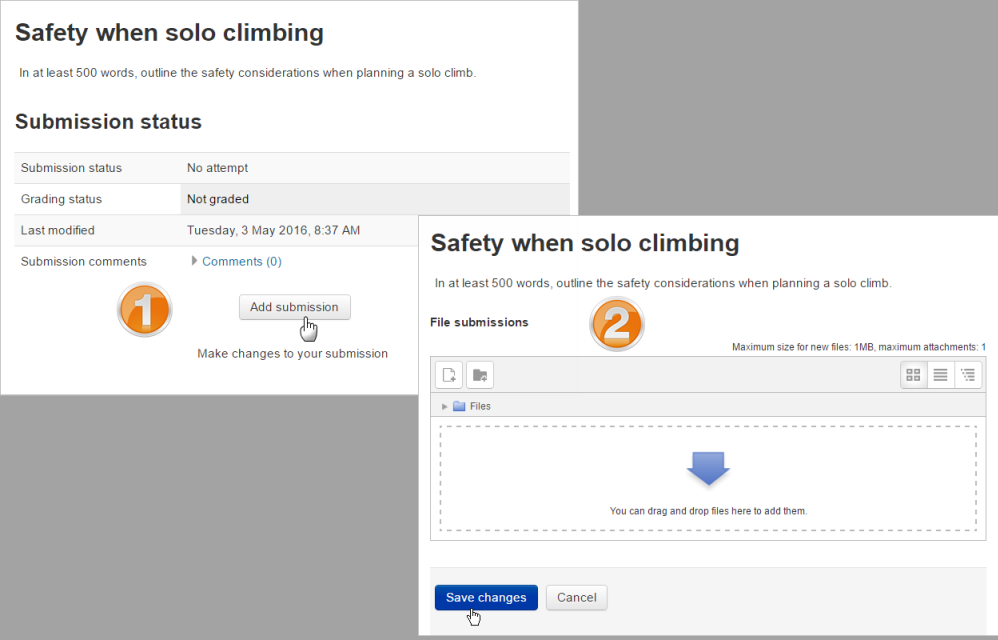
Teacher view:
- Once students have submitted work, click on the assignment and click “Grades”
- The exact view depends on the teacher and admin settings. See Assignment settings for more detail.
- Here, the submission may be annotated (1) and/or downloaded (2); a grade entered (3) and individual feedback given (4). The teacher saves the changes (5) and moves to the next student (6)
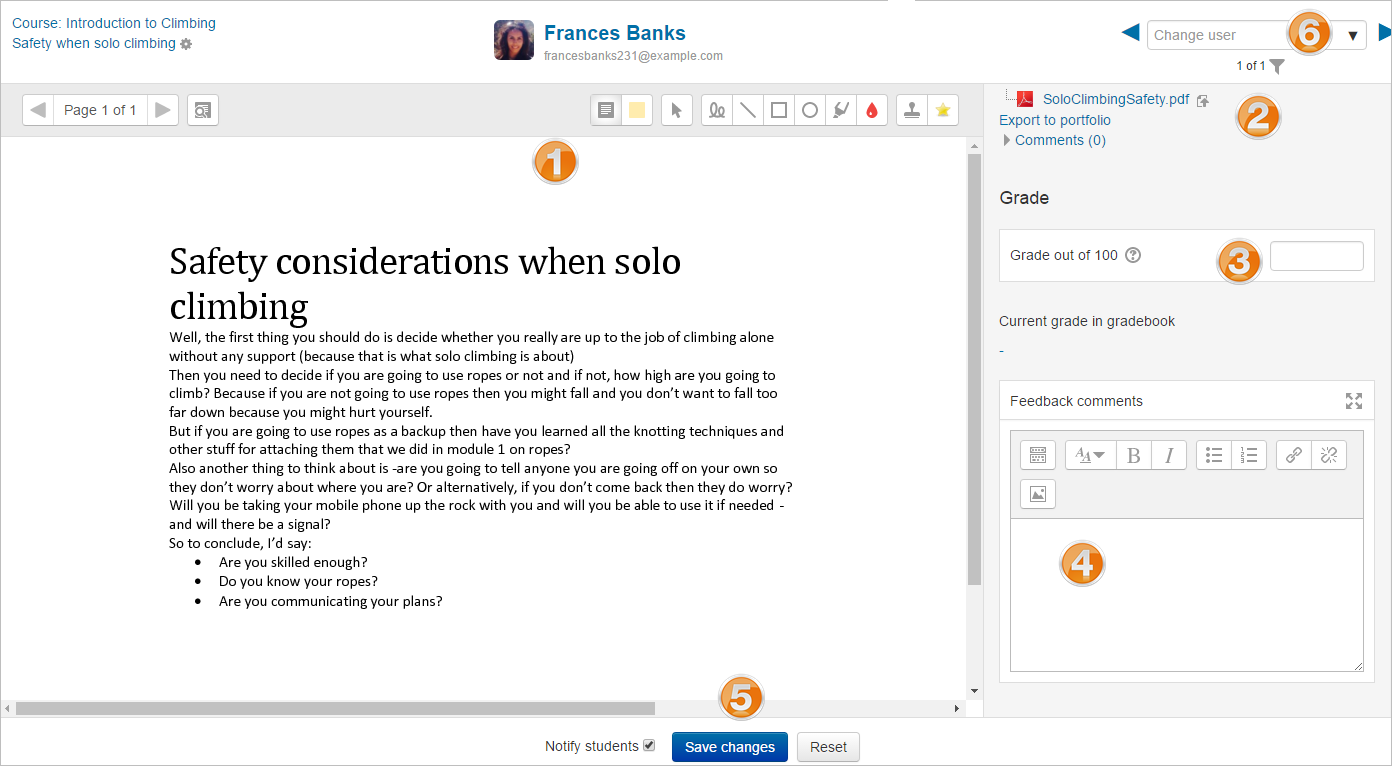
Last modified: Friday, 21 August 2020, 10:45 AM